Database Server -> Management -> Maintenance Plans -> Maintenance Plan Wizard
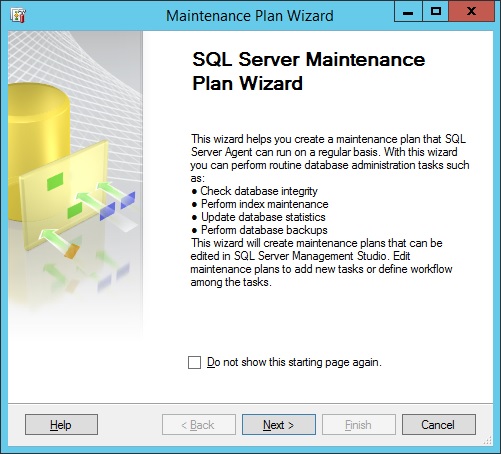
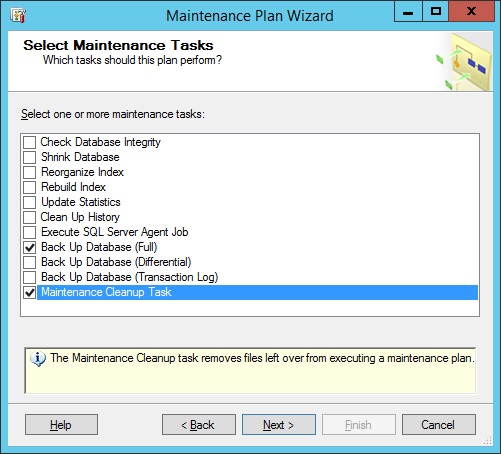
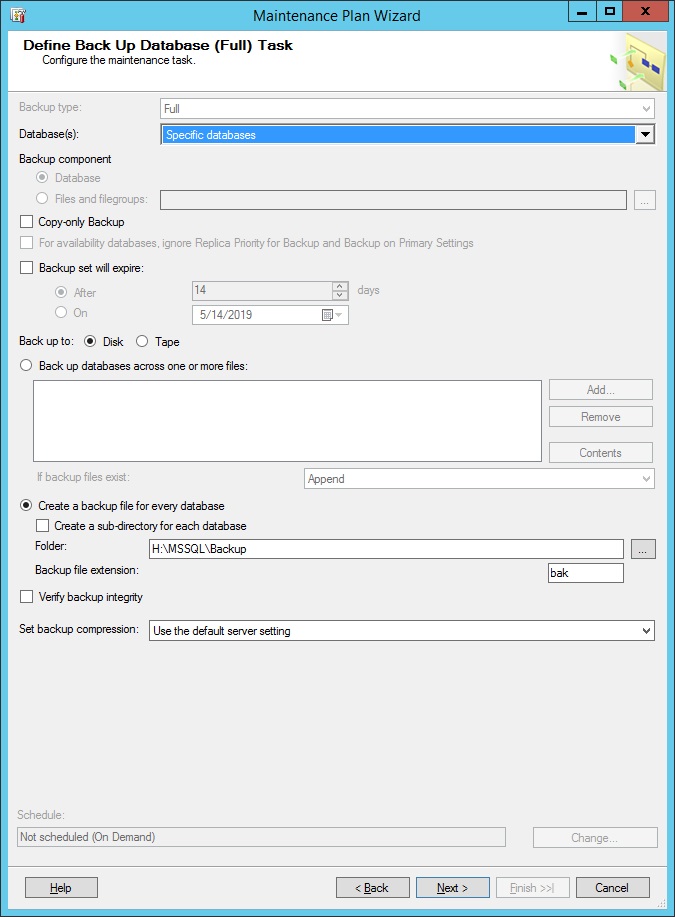
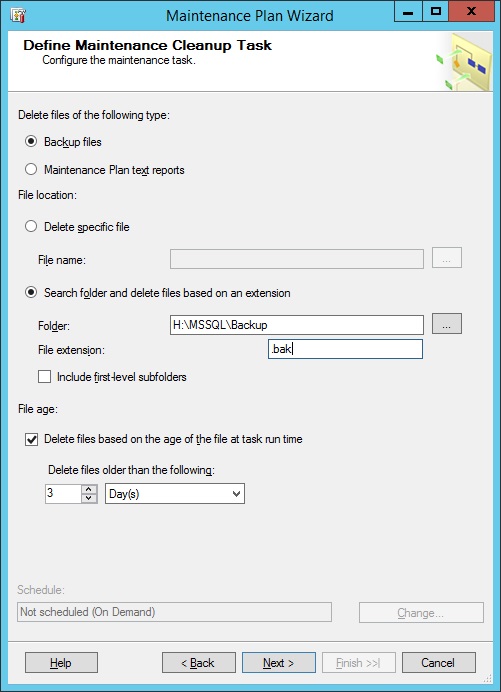
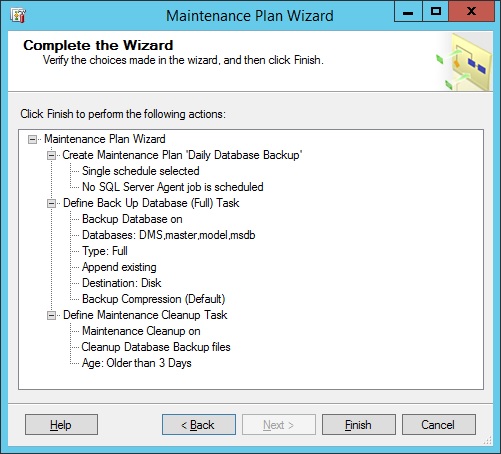
After the Maintenance Plan has been created…
- You can edit the maintenance plan using SSMS.
- A database job will be created for each plan.
Note:
- If you want to remove the backup files after a certain days, make sure you also select the Maintenance Cleanup Task or create a separate Maintenance Plan.
- If you do you specific a schedule during creation, you will have to manually create a schedule, otherwise only the job will be created.
Comments